W2-1099 or Payroll Compliance
If your ATX product bundle includes a payroll product, the payroll product must be installed (downloaded) separately. Most customers will install it from the MyATX Support Center website.
The activation code for your W-2/1099 or Payroll Compliance product is printed on your Fulfillment Confirmation Slip, along with your ATX activation code. Make sure to enter the payroll code when downloading the payroll product from the website.
Installing from the Website
To install either the W-2/1099 or Payroll Compliance products from the website:
- Enter www.MyATX.com in your Web browser.
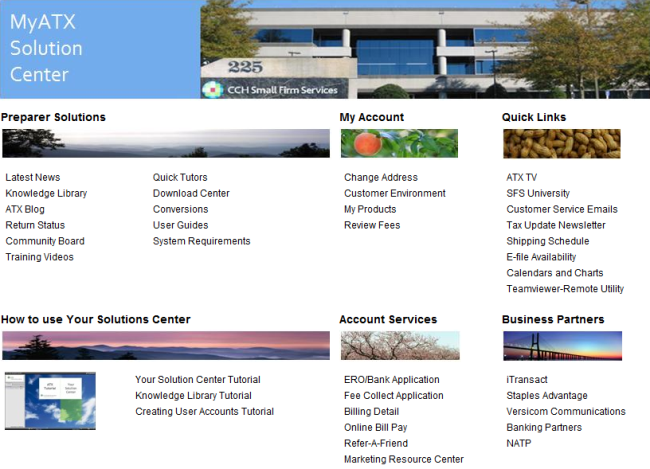
MyATX Solution Center webpage
- Under Preparer Solutions, click Download Center.
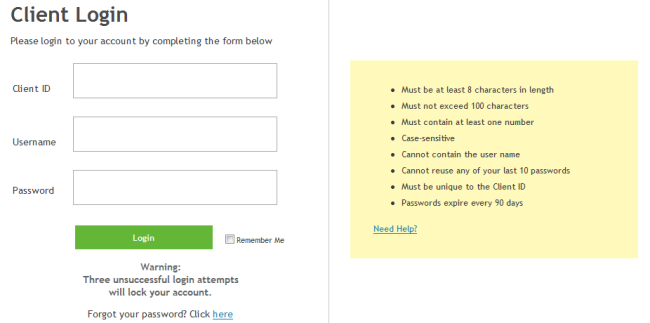
Client Login, ATX Support Site
- Enter your Client ID, User Name and Password, and click Log In.
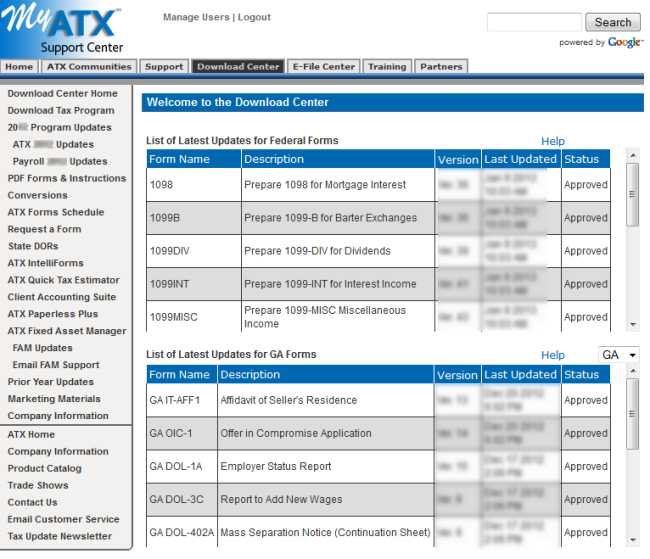
Download Center page, Support Center
- From the menu items on the left, select Download Tax Program; then, select the link for the payroll product you want to install/download.
A dialog box appears, asking you if you want to Run, Save or Cancel the installation.
- Click Run to install to the current workstation.
The installation begins and the License Agreement appears.
- Click I Accept to indicate that you accept the terms of the License Agreement.
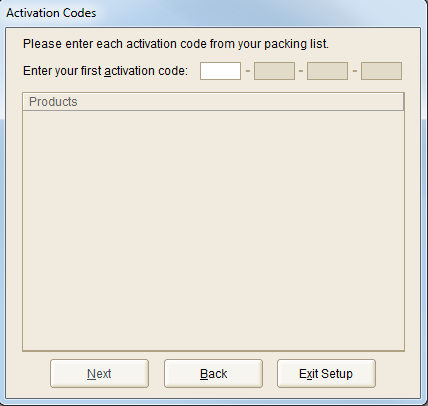
Payroll Compliance Activation Codes dialog box
- Enter your W-2/1099 or Payroll Compliance activation code (found on your Fulfillment Confirmation Slip).
The product name appears in the Products pane.
- Click Next.
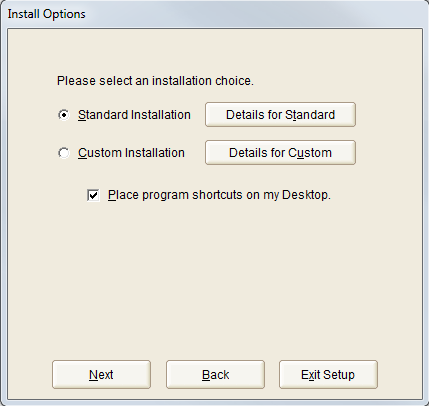
Payroll Compliance Install Options dialog box
- Select an installation type:
- Standard Installation - click Details for Standard to see what's included. Select this for Stand-Alone installations.
- Custom Installation - click Details for Custom to see what's included. Select this for Network installations.
Do not install the W-2/1099 or Payroll Compliance product to the same folder as ATX™ 2014.
The Product Setup dialog box shows the progress of the installation.

Payroll Compliance Installation Complete dialog box
To open the application, click Start.

Payroll Compliance - Automatic Update dialog box
- To receive the latest version of the forms as well as the program, click Update Now.
Installing from a CD
To install either the W-2/1099 or Payroll Compliance products from a CD:
Insert the CD provided in your product shipment into the CD-ROM/DVD-ROM drive. If the program doesn't start automatically:
- Click the Windows Start button and type Run in the field.
- In the Run dialog box, type X:\Setup.exe (where X = your CD-ROM/DVD-ROM drive).
- Click OK.
Running W-2/1099 or Payroll Compliance on a Network
To run either W-2/1099 or Payroll Compliance on a network, you'll need to:
- Share the product installation folder to all workstations before running NetSetup on all the workstations. For folder permission and sharing instructions, contact your network administrator.
- Run NetSetup on your workstations.
Please refer to the W-2/1099 and Payroll Compliance Reporting Quick Start Guide that is included in your initial product shipment.